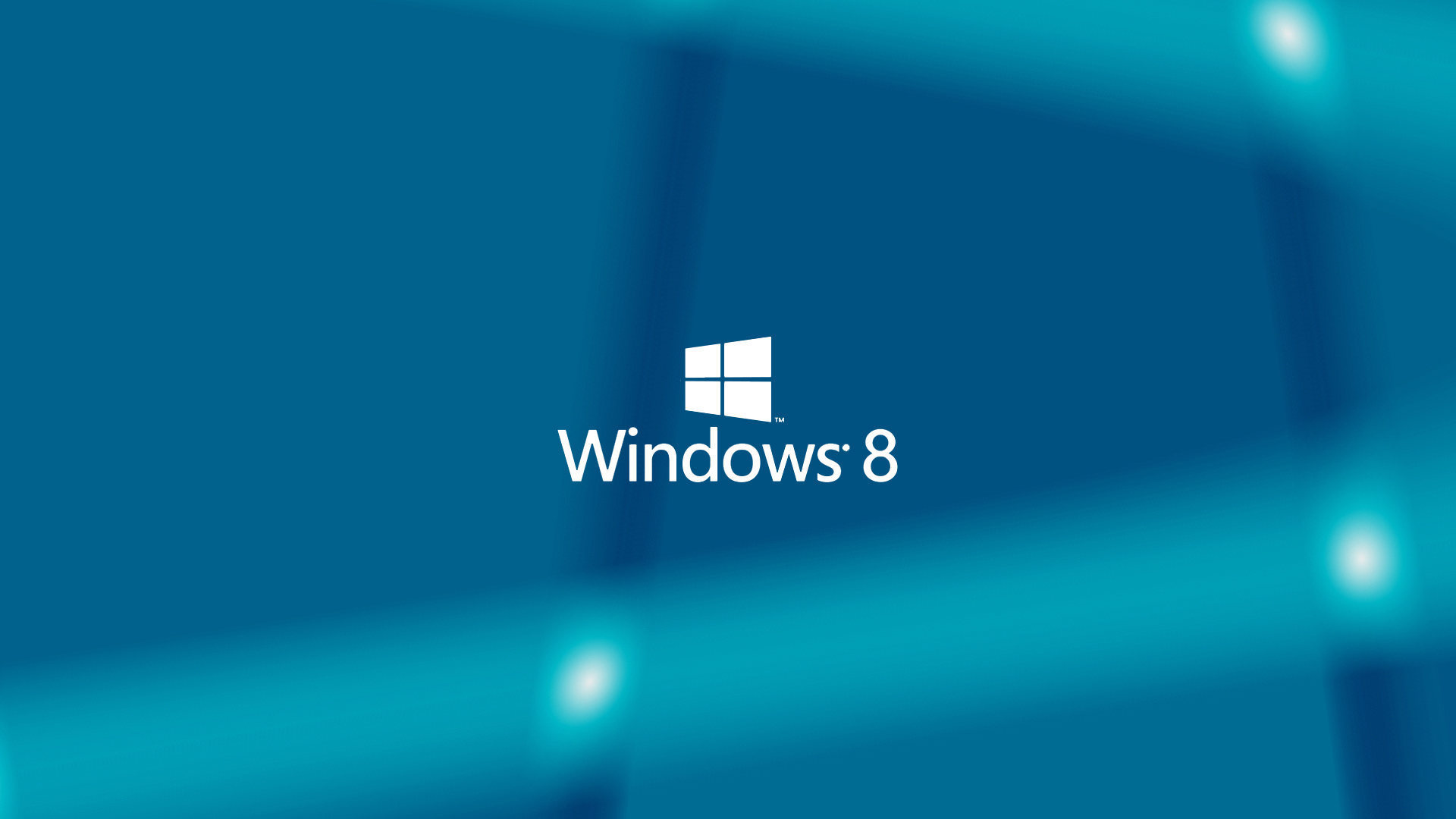
Windows 8 is the most recent version of Windows developed by Microsoft Corporation. The general version of Windows 8 was appeared in 2012 but Microsoft corporation added more modifications to improve the system and to make it easier and more convenient in use. Also Windows 8 entered into the circle of competition with iOS and Android OS by Windows 8 version for mobile phones which features a new design. It’s completely different from previous versions it includes security and performance improvements. Yet, and in order to add more security to your activity online, you’re going to need to setup VPN on Windows 8
VPN service
A virtual private network, it’s a network to make private connection between two computers or group of computers. It’s a way to encrypt transmitter and receiver through the internet. Using VPN service, you can surf the internet with more safety, without exposure to data theft, hack and viruses attack.
In spite of Windows 8 advantages and difference from other versions, Windows 8 has a lot of problems with VPN connection. Windows 8 users faced difficulty in establishing VPN on Windows and how to setup VPN on Windows 8 was a question that is very difficult to answer. It’s one of flaws in Windows 8; some applications were able to solve this problem by developing special settings and special versions in compatibility with Windows 8.
How to setup VPN on Windows 8
One of best VPN clients that give Windows 8 users the best answer is WASEL pro, very fast and easy and it’s compatible with Windows 8 so you can easily setup VPN on Windows 8 without having to modify anything in your system.
You can download the application from official site or by simply clicking this link
https://www.waselpro.com/static/install/WASEL_Pro_1_2_3_setup.exe
and follow installation steps.
If you want to try the application first, you may try it for 10 minutes, just open the application and choose one of the servers from servers list and then press connect
If you have a paid account in WASEL pro, press on sign in button
Enter your mail and password and press log in
Then press on WASEL pro logo, and choose server from server list and press connect
When you are connected, you can use the service and surf the internet with WASEL pro


